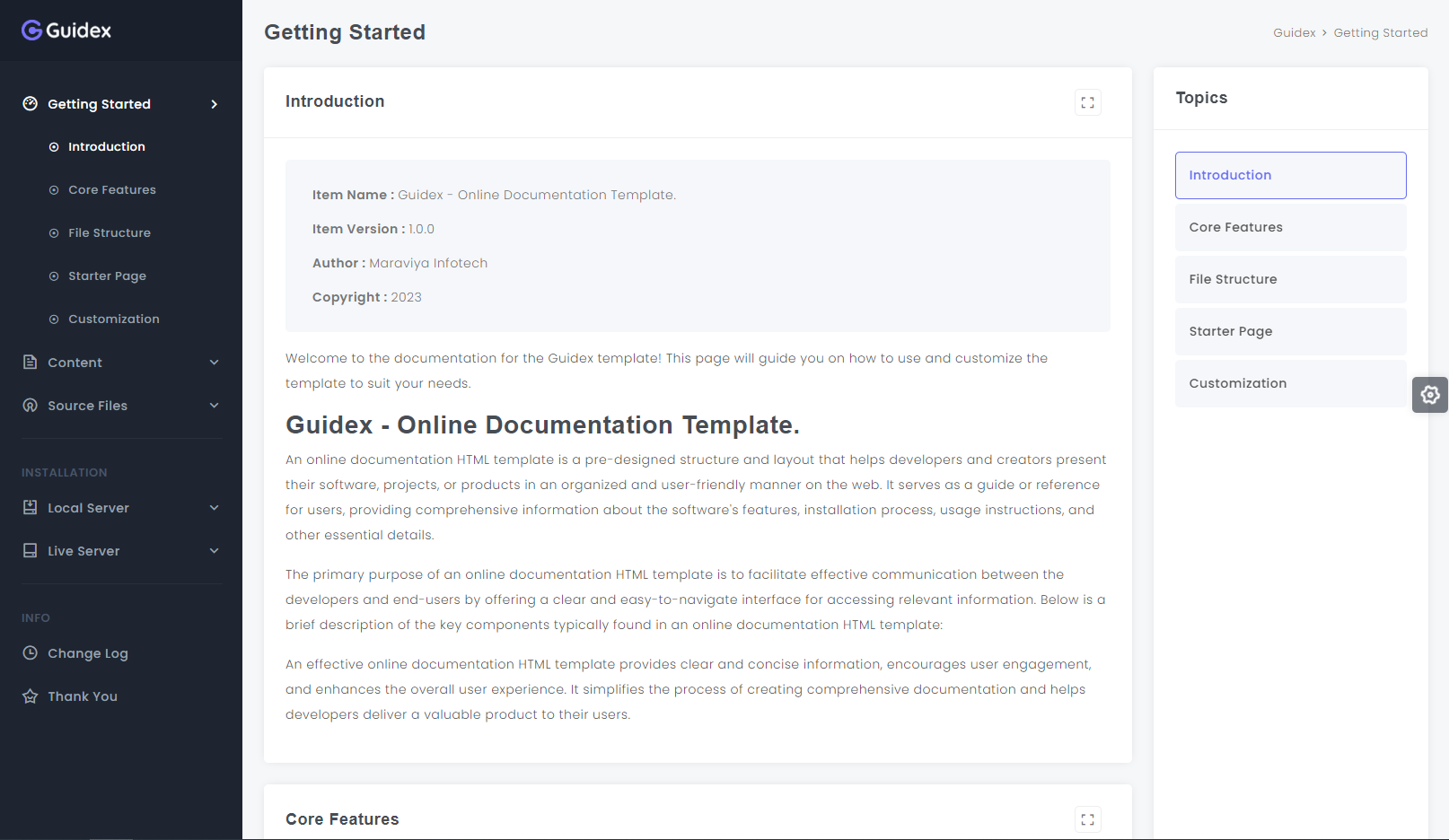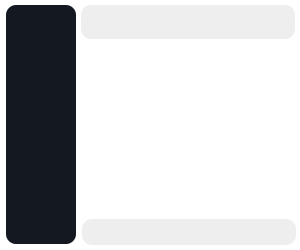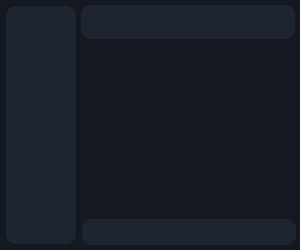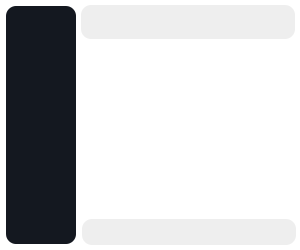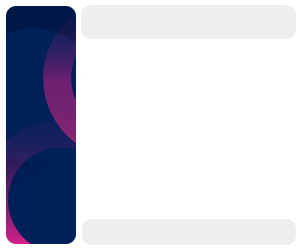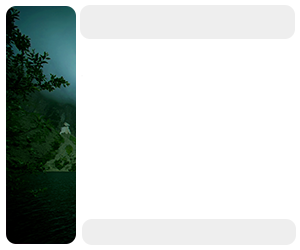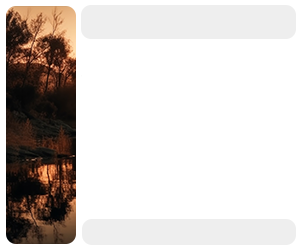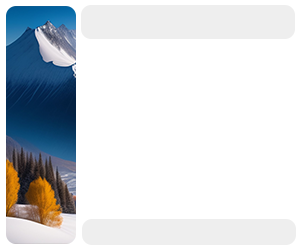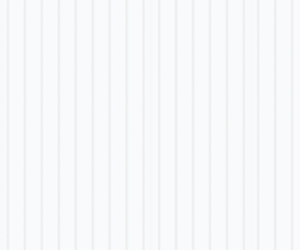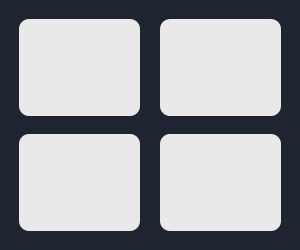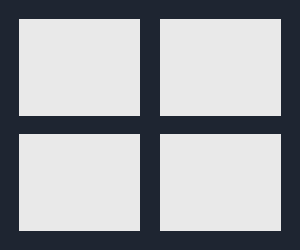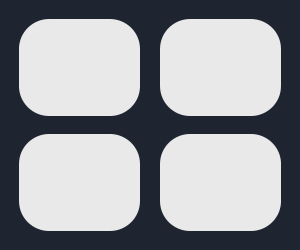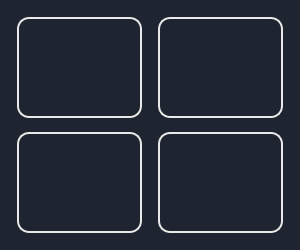There are the Four things to setup & run the theme.
- 1. Install & Start Xampp Server
- 2. How to Setup Theme Code Folder
- 5. Database Configuration (this theme have not use any database, because it's html template)
- 4. Run the theme into browser
Step-1 : Install & Start Xampp Server
Download the latest version of Xampp & Install Xampp Server. Click on Start button to start Apache & MySql into Xampp Server.
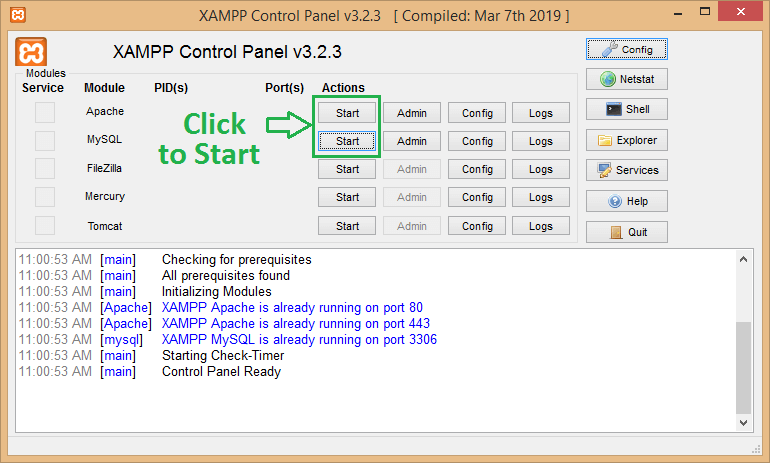
Now blow image show the running Xampp Server
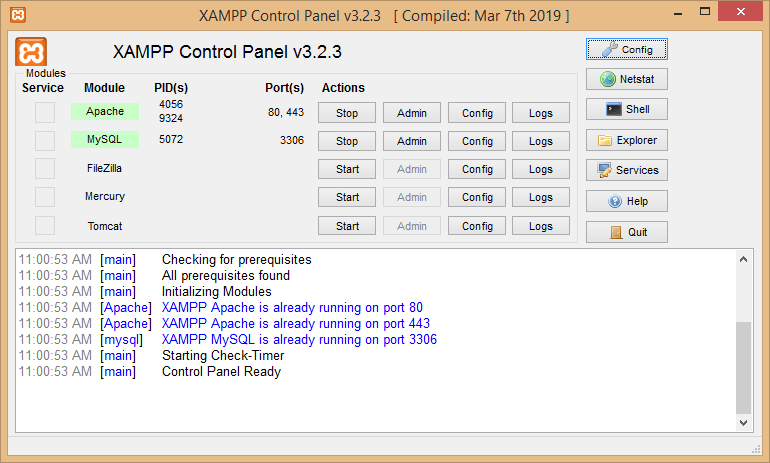
Now Xammp Instalation process end up here and move to the next step below.
Step-2 : How to Setup Template Code Folder
Open unzip folder Guidex - Online Documentation HTML Template. and copy guidex-html folder as show below image

Now open Xampp folder
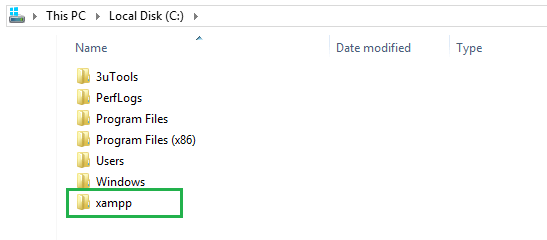
After that open htdocs folder
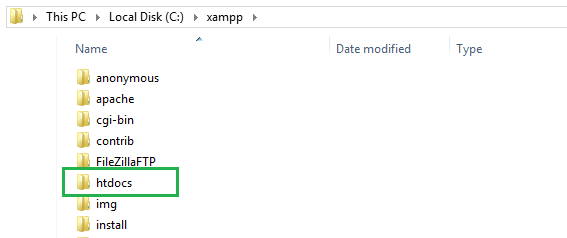
Now paste already copied guidex-html folder into htdocs
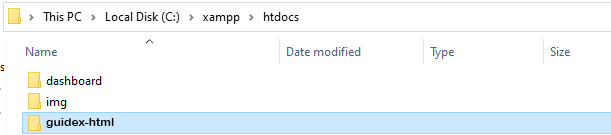
Step-3 : Database Configuration
This Template have not use any database, because it's html template and not needed any type of database configuration. theme directly run in localhost or server.
Step-4 : Run the Home page into browser
Open Browser and run the Home page to type located template path : localhost/guidex-html as show below image.
Now you can take a look on any of the layout by choosing on left sidebar of the site menu.
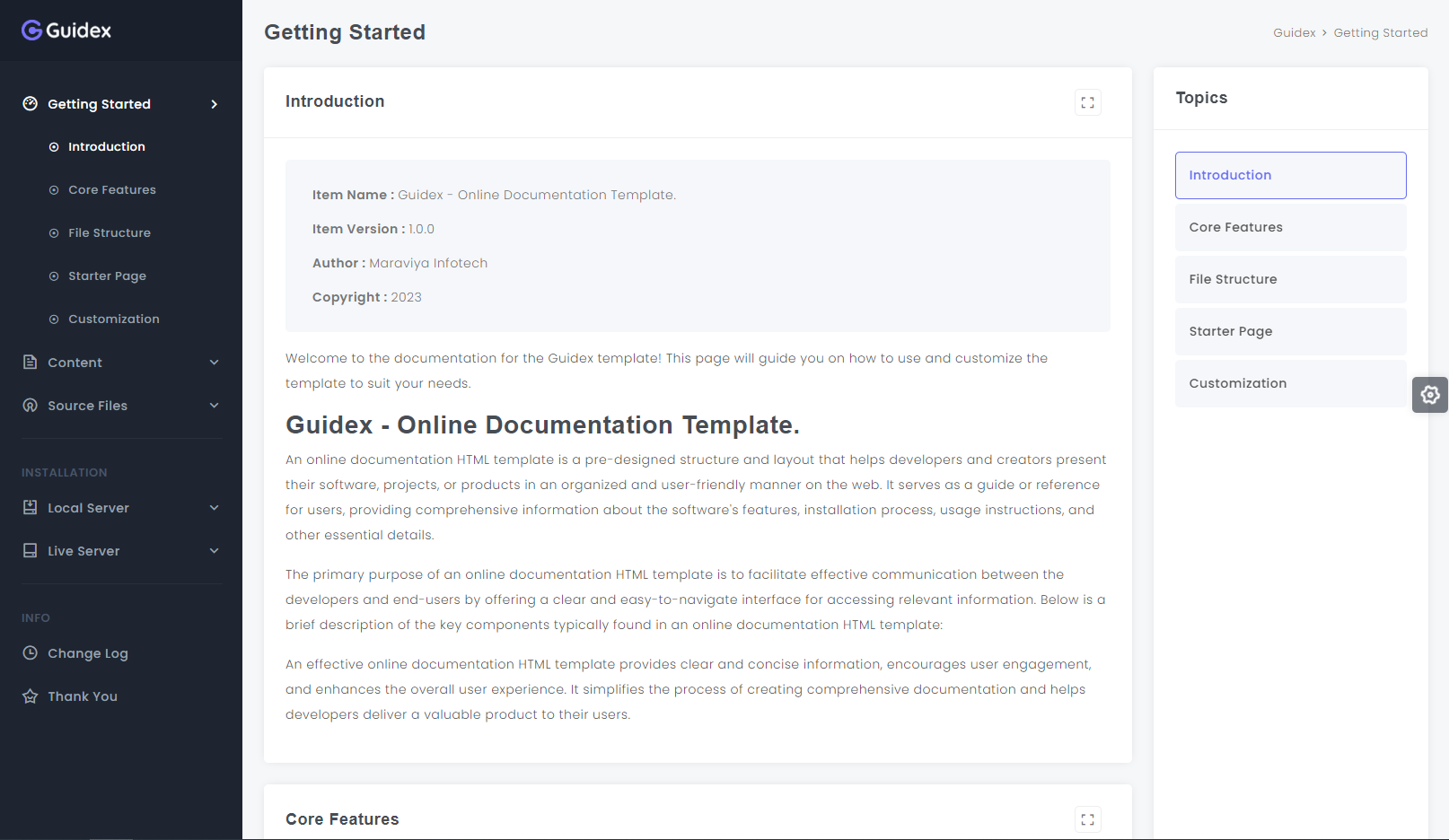
There are the Four things to setup & run the theme.
- 1. Hosting Account
- 2. How to Setup template Code Folder
- 5. Database Configuration (this theme have not use any database, because it's html template)
- 4. Run the template into browser
Step-1 : Hosting Account
You must have Hosting account. And if you don't have please purchase it before move ahed.
Note: I am just giving the example of Hosting account you can purchase any of hosting account that support PHP.
Get Login into your hostinger account and open dashboard.
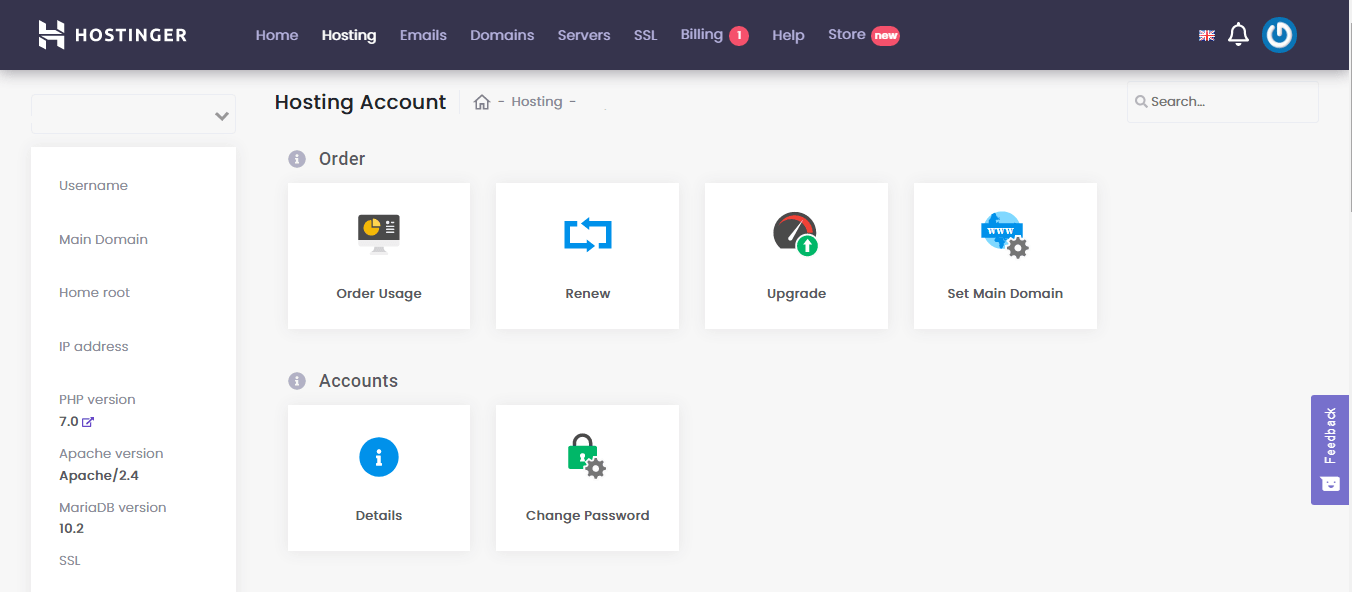
Now Hosting account end up here and move to the next step below.
Step-2 : How to Setup Template Code Folder
From Dashboard Click on File Manager as show below image.
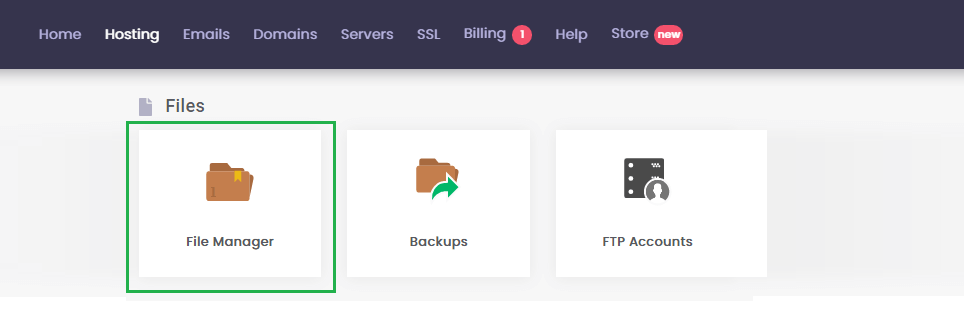
Now upload grabit-html.zip folder into server.
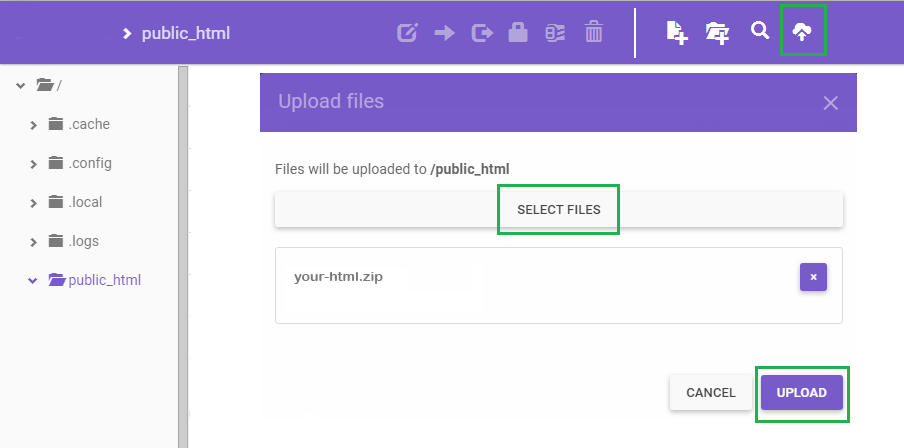
After upload unzip this folder as shown below image.
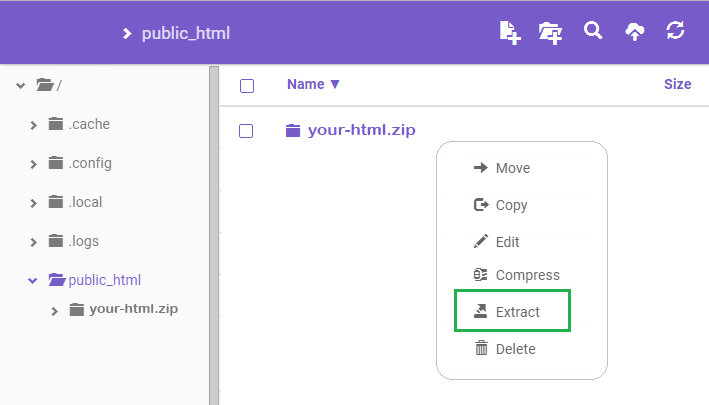
Now the Theme Code setup is finished here move to the next step below.
Step-3 : Database Configuration
This theme have not use any database, because it's html template and not needed any type of database configuration. theme directly run in localhost or server.
Step-4 : Run the Home Page into browser
Open Browser and run the Home page to type located template path : yourdomain.com/guidex-html as show below image.
Now you can take a look on any of the layout by choosing on left sidebar of the site menu.